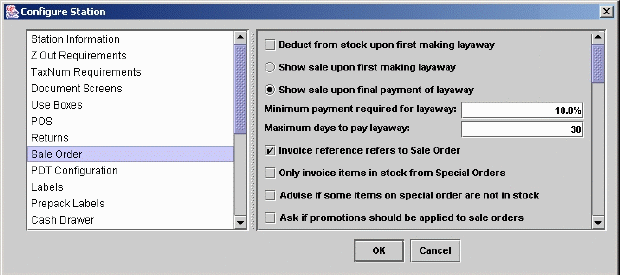
Tab 6: Sale Order
If you are going to be taking Sale Orders, or layaways, then you need
to set the configurations in this window. To begin with, you need to
decide if you are going to deduct the item from your stock on hand when
you receive the first layaway payment or only after receving full
payment for the merchandise. The advantage of deducting the item from
stock after the first payment is that you eliminate the risk of
accidentally giving the merchandise to someone else. The disadvantage
is that if you do a physical inventory you run the risk of overcounting
layaway items that have been deducted from stock. Both of these
problems can be easily resolved, however, by taking care to store
layaway items in a separate room or corner of the warehouse. If you
want items immediately deducted from inventory, then select the
checkbox to the left of Deduct from stock upon first making layaway.
The next decision you need to make is when the sale is registered: after the first layaway payment, when the final layaway payment has been made, or treat each layaway payment as its own sale. If you select the first option, Show sale upon first making layaway, then the sale will be filed in the Documents>Invoices Catalog even though you have yet to receive full payment for that sale. If many of your customers are defaulting on their layaway payments and you are having to cancel these sales, then this is not a good option to choose.
If you select the third option (shown below), then the sales is not recorded until you receive full payment. In the meantime, the transaction information is store in Documents>Sale Orders and is only moved to Documents>Invoices when there is no balance left to pay. (For more information, see the Sale Orders topic). This is the most conservative course as it eliminates the risk of counting sales that may not be completed, but requires more care when tallying-up the money received at the end of the day as some of it will not have a corresponding Invoice, but only a new payment entry in the Sale Order.
The middle option, Show sale upon each payment, treats every layaway payment as a sale and creates an Invoice for each payment. While this option makes it slightly easier to track your intake of money, it is not recommended to have Invoices for fractions of merchandise since it makes future inventory changes (such as a return) more complicated.
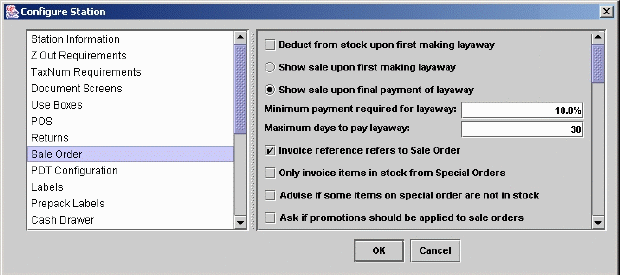
Finally, you need to specify the minimum payment required for a layaway (expressed as a percent of the total) and the maximum days to pay for a layaway. These are matters of store policy but a 10% minimum payment and a 30 day payment period are generally good benchmarks. If a customer tries to make an initial payment lower than the minimum, the system will display this error when you try to print the layaway ticket:
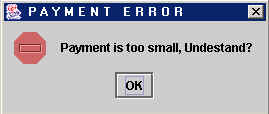
The value you enter in the Maximum days to pay layaway field is used
to calculate an expiration date for the layaway which is displayed in
each layaway found in the Documents>Sale Orders catalog. While
XpertMart™ will allow you to receive a layaway
payment that is after this expiration date (since more retailers are
happy to make a sale), you can use this expiration date to periodically
purge your Sale Orders by running a report showing layaways that have
expired.
Special Orders
Another type of Sale Order is the Special Order. In the case of a
Special Order you generally want to take the order and invoice it at a
later time, possibly because you do not yet have all the merchandise
ordered in stock. The following options refer to Special Orders.
Check the box titled "Invoice Reference Refers to Sale Orders" so
that you can type in the Sale Order number on the reference field of
the invoice and have it pull in all the information from the Sale
Order. If you are not going to be using Sale Orders for special orders
and want to use the Reference Field on the invoice for some other use
then do not check this box.
If you check the box titled "Only Invoice items in stock on Special
Orders" then when you type in a Sale Order number in the reference
field of an invoice it will check if there is stock on hand for the
merchandise pending on the Special Order. It will only put on the
invoice the items which are available in stock and if necessary adjust
the quantity so that the quantity on the invoice is available in stock.
The items not available in stock will remain on the Sale Order with a
pending status for the quantities not available in stock.
You can check the box titled "Advise if some items on the special
order are not in stock" and the system will advise you if any item on
the special order is not in stock. This will be a popup message that
appears when you choose to invoice the Sale Order.
Note: You can use the previous two options together or independently
of each other. That is you could have the system silently remove the
items not in stock, advise you that some items are not in stock and
still include them on the invoice or both remove them and advise you
that some items were not in stock.
.