The first step is understanding who your best customers are. If you click on the reports button
Chapter Topics
Customer Relationship Management
Top Customers Reports
Contacting Your Customers
Last Action
Next Action
Matching Customers & Merchandise
Customer Relationship Management
The Client Catalog has several tools you can
use to manage your relationsihps with your customers. While you may not
want to develop relationships with all of your customers, it probably makes
sense to track your top customers and make sense they keep coming back to
your store. You'd be surprised to learn how much business is generated just
by your top 30 customers. When you multiply the purchases of one customer
over 5 years, you're looking at thousands of dollars of busiess that each
one of these customers reprsent. That's a relationship worth investing in.
You want to make sure your customers are happy and excited to keep visiting
your store.
Top Customers Reports
The first step is understanding who your best customers are. If you click
on the reports button ![]() on the toolbar at the top of the screen you will see a list of customer-related
reports you can run:
on the toolbar at the top of the screen you will see a list of customer-related
reports you can run:
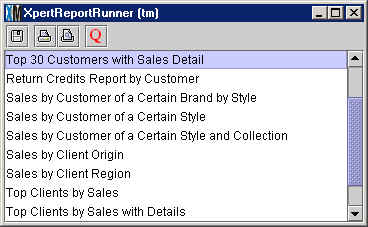
A good place to start is by running the Top 25 Customers by Sales report:
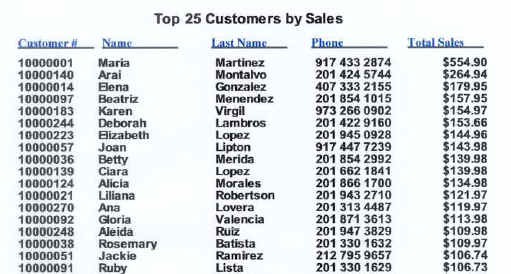
Once you've identified your best customers, a smart move is to then run
a detailed report showing their purchasing activity. The Customer Sales
by Customer Number will show every purchase ever made by a customer:
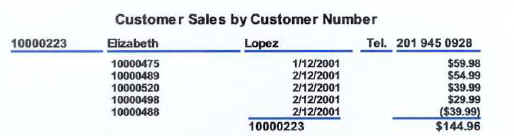
This way you can see when the last time a purchase was made. In the example
above, the last time Elizabeth Lopez made a purchase was February 12, 2001.
If it's been more than 60 days since they made a purchase, consider sending
your top customers a gift certificate or some sort of promotion that will
get them back into your store.
Contacting Your Customers
XpertMart™ offers two ways to make contacting
a customer convenient. The first is by sending the customer an email, using
the email button ![]() in the toolbar at the top of the catalog. Find the customer you are looking
to contact in the Client Catalog. When you
press the email button, a "compose message" window from your pre-defined
email program such as Outlook, Netscape or Eudora will open up with the address
that appears in the email field already
written into the "To:" line.
in the toolbar at the top of the catalog. Find the customer you are looking
to contact in the Client Catalog. When you
press the email button, a "compose message" window from your pre-defined
email program such as Outlook, Netscape or Eudora will open up with the address
that appears in the email field already
written into the "To:" line.
Alternatively, you can also print out a mail label with the customer's
name and address. Find the customer you are looking to contact in the Client Catalog and then press the labels button
![]() in the toolbar at the top of the catalog. Make sure your label printer
is plugged in and that the correct printer driver is installed in the Configure>Station
Configure>Label Printer menu.
in the toolbar at the top of the catalog. Make sure your label printer
is plugged in and that the correct printer driver is installed in the Configure>Station
Configure>Label Printer menu.
Last Action
If you want to be methodical about contacting your customers then you should
use the Last Action and Next Action functions. These
will allow you to regulate the frequency with which you are contacting your
customers.
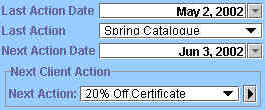
Use the XpertDate™ tool
to enter the date of the last time you contacted the customer into
the Last Action Date field. In the Last Action field, use the drop-down menu
to pick the last action taken. Examples of actions are: phone call, sending
an email, mailing a catalogue, issuing a gift certificate or inviting the
customer to a private party to unveil a new collection of merchandise. The
contents of the drop down menu are the entries you define in the Client Actions
Catalog:
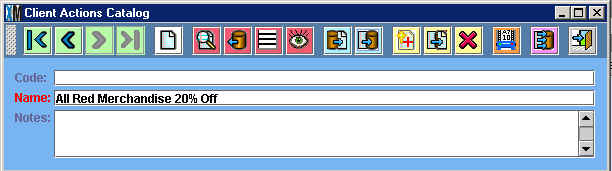
Next Action
Enter the date of the next time you want to contact the customer in the
Next Action Date field and select the action you inted to take. (The options
in the Next Action drop-down menu are the same as in the Last Action menu).
If you want to contact your best customers once a month, then be sure the
Next Action date is set to 30 days from the date of the Last
Action.
When the time comes to take the next action, you will want to change the
date of the Last Action and reset a new Next Action date. In the example above,
the Next Action Date is June 3, 2002 and the Next Action to take is send
the customer a 20% off certificate. On June 3, assuming the customer was
contacted, you will then want to set the Last Action date to June 3, 2002
and the Next Action date to July 3, 2002 (or a different date if it falls
on a weekend). Select the new action to be taken from the drop-down menu.
You can also use the Action Notes area to capture any specific comments
regarding the customer and the action taken. If the customer no longer wants
to contacted, you can set the Client Status
to "Inactive".
Matching Customers & Merchandise
From the Client Catalog you can also run reports that show you which customers
have bought a given Style, Brand or Collection in the past. If you are receiving
a new shipment of Armani suits the following week, you can contact all of
your customers who have bought Armani in the past and let them know. You could
even have a by-invitation-only sales day so that your preferred customers
get a first shot at buying coveted merchandise.
Alternatively, these reports also come in handy when you're stuck with
excess merchandise. Suppose you msitakenly ordered too many pairs of "Rodeo"
cowboy boots. Before you mark them down 40%, you could first try contacting
all customers who have bought Rodeo boots in the past and offer them a 20%
discount. These reports will help you match merchandise to customers who have
a special affinity to that merchandise.
Copyright © 2002 XpertMart