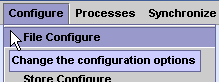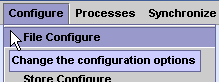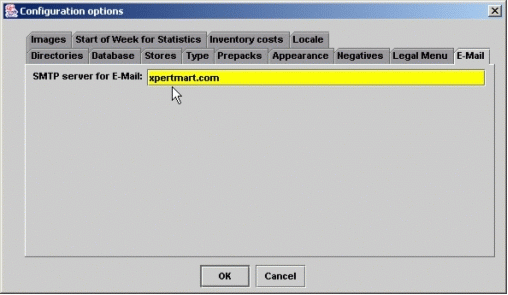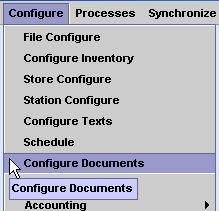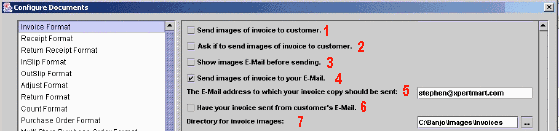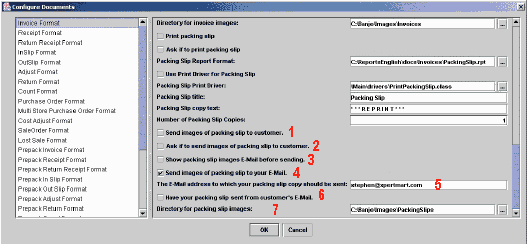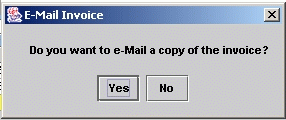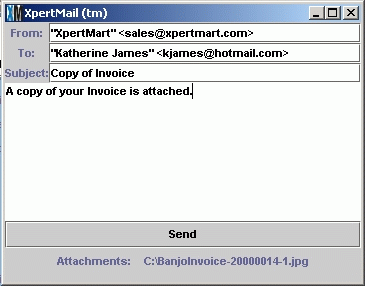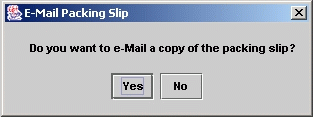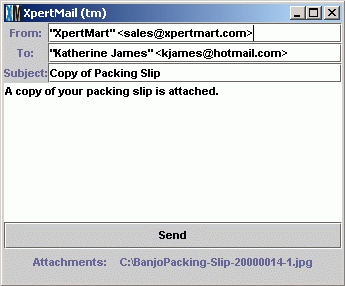E-Mailing
Images of Documents in XpertMart
When phone, mail order, internet or credit sales it
is often important to be able to send a copy of the invoice or packing
slip to the customer making the purchase. XpertMart allows you to do
this by sending images of either the invoice or packing slip as they
would appear on a graphical report via E-Mail. One image is made per
page of the report and all the images are sent as E-Mail attachments.
Configuration
To be able to E-Mail Images of documents to
customers
you must configure XpertMart to handle this. The first configuration to
be set is under the File Configure option which you would select as
shown in the image below:
Once you select File Configure you must select the
"E-Mail" tab as show in this screen shot:
You have to set the SMTP server for E-Mail to
whatever E-Mail server XpertMart will be able to use to send E-Mail.
This may either be a server name or an IP address.
Once you have configured the SMTP server you also
need to go to Configure Documents to configure which documents will be
E-Mailed and how this will be done. You open Configure Documents by
selecting this option from the Configure menu as you can see in this
image:
Once you have selected Configure Documents option
the window will open as show below:
On the left side you need to select the Invoice
Format option as seen above.
If you want to send images of the invoice to the
customer, the first thing is to check the box that says "Send images of
invoice to customer" this is marked as one.
The option marked as two, "Ask if to send images of
invoice to customer", should be checked if you would like the system to
ask each time if an E-Mail with the images should be sent. If you do
not check this box then the system will always try to send an E-Mail of
the invoice to the customer.
Option number three is "Show images E-Mail before
sending." Check this option if you want to have the E-Mail window open
up so that you can see or change the details of the E-Mail to be sent
with the images attached. If you do not check this option then the
E-Mail will be sent with a simple subject and body of the E-Mail
indicating that it contains the images of their invoice.
You can choose to send images of the invoice to
yourself at a certain E-Mail. To do this check the box that says "Send
images of
invoice to your E-Mail" this is marked as four.
If you choose to send images of the invoice to
yourself then enter the E-Mail to which the copy of the invoice will be
sent in the space marked as five.
It may be convenient to have the invoice copy that
is E-Mailed to you be E-Mailed from the customer's E-Mail address. This
would allow you to reply to the E-Mail to correspond with the customer.
If you want to have the E-Mail sent from the customer's E-Mail address
then check the box marked six. If you do not check this box then your
copy of the invoice would be sent from the employee who is setup as the
Web Store clerk.
You can select the directory in which you wish to
generate and store the images generated of the invoices. This is done
in the option "Directory for Invoice Images" marked as number seven in
the previous screen shot.
If you want to send images of the packing slip to
the customer, the first thing is to check the box that says "Send
images of packing slip to customer" this is marked as one.
The option marked as two, "Ask if to send images of
packing slip to customer", should be checked if you would like the
system to ask each time if an E-Mail with the images should be sent. If
you do not check this box then the system will always try to send an
E-Mail of the packing slip to the customer.
Option number three is "Show packing slip images
E-Mail before sending." Check this option if you want to have the
E-Mail window open up so that you can see or change the details of the
E-Mail to be sent with the images attached. If you do not check this
option then the E-Mail will be sent with a simple subject and body of
the E-Mail indicating that it contains the images of their packing slip.
You can choose to send images of the packing slip to
yourself at a
certain E-Mail. To do this check the box that says "Send images of
packing slip to your E-Mail" this is marked as four.
If you choose to send images of the packing slip to
yourself then enter
the E-Mail to which the copy of the packing slip will be sent in the
space
marked as five.
It may be convenient to have the copy of the packing
slip that is E-Mailed to
you be E-Mailed from the customer's E-Mail address. This would allow
you to reply to the E-Mail to correspond with the customer. If you want
to have the E-Mail sent from the customer's E-Mail address then check
the box marked six. If you do not check this box then your copy of the
packing slip would be sent from the employee who is setup as the Web
Store
clerk.
You can select the directory in which you wish to
generate and store the images generated of the packing slips. This is
done in the option "Directory for packing slip images" marked as number
seven in the previous screen shot.
E-Mailing Invoices
If you have setup the system to E-Mail images of the
invoice to the customer then every time you make an invoice with a
customer specified on it then XpertMart will attempt to send an E-Mail
to the E-Mail address specified in the customer's record.
If you have configured the system to ask if you
should E-Mail the invoice to the customer each time, then upon
finishing the invoice the following dialog window will open up.
If you have configured the system to show the
invoice images E-Mail before sending it then the system will open an
E-Mail window like the one shown here:
The "From E-Mail address" is taken from the
employees record of the employee who is logged in and making the
invoice. The "To E-Mail address" is taken from the customer's record.
The E-Mail window appears with the default Subject and Body of E-Mail.
You may edit any of these addresses or texts as you wish. Once you are
done click on Send to send the E-Mail. If you decide not to send the
E-Mail then you can just click to close this window and the E-Mail will
not be sent.
Bellow the send button, you can see the list of
attached images that will be sent with the E-Mail. The name of each
image is just "Invoice" followed by a dash, the invoice number, another
dash, and the page number.
If you wish to use the images of invoices for any
other use they are stored in the directory specified in the
configuration. You may want to empty this directory periodically.
E-Mailing Packing Slips
If you have setup the system to E-Mail images of the
packing slip to the
customer then every time you make an invoice with a customer specified
on it then XpertMart will attempt to send an E-Mail to the E-Mail
address specified in the customer's record.
If you have configured the system to ask if you
should E-Mail the packing slip to the customer each time, then upon
finishing the invoice the
following dialog window will open up.
If you have configured the system to show the
packing slip images E-Mail
before sending it then the system will open an E-Mail window like the
one shown here:
The "From E-Mail address" is taken from the
employees record of the employee who is logged in and making the
packing slip. The "To E-Mail address" is taken from the customer's
record. The E-Mail window appears with the default Subject and Body of
E-Mail. You may edit any of these addresses or texts as you wish. Once
you are done click on Send to send the E-Mail. If you decide not to
send the E-Mail then you can just click to close this window and the
E-Mail will not be sent.
Bellow the send button, you can see the list of
attached images that will be sent with the E-Mail. The name of each
image is just "Packing Slip" followed by a dash, the invoice number,
another dash, and the page number.
If you wish to use the images of packing slips for
any other use they are stored in the directory specified in the
configuration. You may want to empty this directory periodically.
end.