
Prepacks
XpertMart (tm) has the ability to handle
prepacks. Prepacks are boxes, generally of shoes, that contain a
certain assortment of sizes of one style and color of shoe. An
example of a prepack box would be a box containing pairs of the 2408
Prissy Pump style shoes in color blue and contains 2 pairs of size 4,
3 pairs of size 5, 4 pairs of size 6 and 3 pairs of size 7 for a
total of 12 pairs of shoes.
To
understand the way XpertMart handles prepacks it is important to
understand four levels of size information that XpertMart handles.
Each level is built upon the previous level. Each one of these levels
has its corresponding catalog in XpertMart.
On the first level are the simple sizes. a size is the basic size of
an item. In blouses size might be S, M, L, XL. In this case S
is one size, M is another size and so forth. In shoes we might have
size 4, 4 1/2, 5, 5 1/2 and so forth. In this case 4 is a size, 4 1/2
is another size and so forth. The sizes are kept in the Sizes catalog
in XpertMart. There is one entry for each size you will use for your
items. (Sizes are generic and can be associated with any item,
that is they are not limited to men's, women's, shoes or clothes or
any type of classification. A size can be used wherever a fits. This
avoids the need to duplicate sizes.)
The
second level is what we call the Size Matrixes. A size matrix is just
a group of sizes. The Size Matrixes are kept in the Size Matrixes
catalog. For each Size Matrix we have one entry in the catalog. The
Size Matrix has a name and in a matrix format we add the sizes that
are in the Size Matrix. The Size Matrix does not contain any
information about quantities of each size, again it is only a group
or set of sizes. We can assign a Size Matrix to each style in the
styles catalog to know in what sizes that style is available. (Size
Matrixes are also generic and can be associated with any style, that
is they are not limited to men's, women's, shoes or clothes or any
type of classification. A Size Matrix can be used wherever a fits.
This avoids the need to duplicate size matrixes.)
On the third level we have what we call Size Runs. Size runs are a
group of sizes with quantities assigned to each size. Size Runs are
kept in the Size Run catalog. For each Size Run we have one entry in
the catalog. The Size Run has a name, a place to choose the Size
Matrix and in matrix format we add the quantities for each size that
is in the Size Matrix. An example of a Size Run would be 2 pairs of
size 4, 3 pairs of size 5, 4 pairs of size 6 and 3 pairs of size 7
for a total of 12 pairs of shoes. (Size Runs are also
generic and can be associated with any style, that is they are not
limited to men's, women's, shoes or clothes or any type of
classification. A Size Run can be used wherever a fits. This avoids
the need to duplicate size runs.)
The
fourth level we use are actually the Prepacks. A Prepack is a size
run for a particular style and color. Prepacks are kept in the
Prepacks catalog. For each Prepack we have one entry in the catalog.
The Prepack has a style, a color, a size run and a bar code field.
The name of the Prepack is formed automatically and is the name of
the style, followed by the color followed by the name of the size
run. In matrix format we can view the quantities for each size in the
Prepack. As stated above an example of a prepack would be a box
containing pairs of the 2408 Prissy Pump style shoes in color blue
and contains 2 pairs of size 4, 3 pairs of size 5, 4 pairs of size 6
and 3 pairs of size 7 for a total of 12 pairs of shoes.
(As you can see Prepacks are very specific and only apply to a
particular style in a particular color and with a particular size run
of quantities.)
Since the sizes and size
matrixes catalogs are documented elsewhere here we will only add the
documentation for Size Runs and Prepacks.
Size Runs
To open the size run catalog from the main XpertMart (tm) menu under
Catalogs - Prepacks you choose Size Run as you can see in this screen
shot.

Once you select the Size Run catalog it
will open as seen in this image:

As you can see there are only three fields
in the catalog itself. These are Size Run, where you put the name of
the Size Run, Code where you can put a code or abbreviation for the
Size Run and finally Size Matrix where you can select the Size Matrix
upon which the Size Run will be built.
Once
you have filled in the Size Run name and selected the Size Matrix,
you can save the register. If you have not specified the Size Matrix,
then you will not be able to save the new register. Instead you will
get this warning message:

Once you have saved the Size Run
register you can then fill in the quantities for each size. To edit
or see the quantities for each size you click on the matrix add
button as shown in this image:

Once you click on the matrix add button,
you will see the Size Run matrix with quantities. Depending on
whether the Size Run has been used in a prepack or not you will see
the Size Run matrix in one of the following two views.
This first view is what you will see if the Size Run has already been
used in a prepack:

As you can see there is a notice explaining
that once a Size Run has been used in a prepack it cannot be edited.
This is to avoid confusion in having the prepack have certain
quantities and the Size Run others.
If the
Size Run register has not been used in a prepack then you will see
the following matrix view:

In this case you are able to edit the
individual quantities per size.
Once a
Size Run register has been used for a prepack, the system will not
allow you to delete that Size Run. If you try to delete a Size Run
that has been assigned to a prepack you will get the following
message and it will not be deleted.

Prepacks
Prepacks are configured and stored in the Prepacks catalog. To open
this catalog you select Catalogs - Prepacks - Prepacks as you can see
in this screen shot:
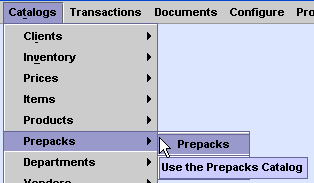
Once you select this option you will see
the Prepack Catalog as you can see in this image:

The Prepack catalog has the following
fields: Prepack - the name of the Prepack, Code - an
abbreviation or code for the prepack, Bar code - the bar code that is
on the Prepack box, the Style, the Color and the Size Run.
The Prepack field is not editable. XpertMart is going to
automatically build the Prepack name. The Prepack name will consist
of the name of the Style followed by the Color of the Prepack
followed by the name of the Size Run in the Prepack. As you select
each of these fields it will add them in the correct position in the
Prepack field.
The Styles is picked off a
menu as is normally done. You can see the photo of the style and
other information about the style in the style sub form.
The color is also select from a lookup by example menu. In the same
fashion you select the Size Run.
Once a
Prepack is entered you cannot delete it. You can edit the code or
abbreviation field or the bar code field. You cannot edit any of the
other fields. This is due to the complex nature of the prepacks and
the fact that inventory may also be kept in Prepack quantities.
To see the quantities for each size in the Prepack you need to click
on the matrix button as show below.
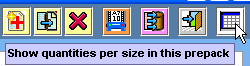
Once you click on the matrix button you
will see the matrix display of the quantities per size in this
Prepack as shown here:

This matrix is for display purposes only
you cannot edit the quantities in the Prepack. The quantities will be
those given in the Size Run chosen for this Prepack. As always the
total amount of pairs will be shown on the right.
To insure that Prepacks are entered correctly XpertMart performs
various checks before it lets you save a new Prepack. First of all it
checks to make sure you have selected a Style. If you try to save a
new Prepack register and it does not have a style then you get this
warning message and the Prepack is not saved.
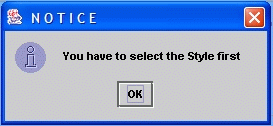
After this the system checks that you have
selected a Color. If you have not selected a color then you get this
warning message and the Prepack is not saved.

After this the system checks that you have
selected a Size Run. If you have not selected a Size run then you get
this warning message and the Prepack is not saved.

Since Prepacks are by their very nature an
abstract representation of a group of items XpertMart (tm) then must
check to see if all of combinations of Style/Color/Size actually
exist in the items catalog. If some of the combinations of
Style/Color/Size do not exist in the items catalog then you get this
warning message and the Prepack is not saved.

If you get this message you can open either
the Styles catalog or the Items catalog and add the missing items.
(You do not need to close the Prepack catalog.) Once all the items
exist then XpertMart (tm) will allow you to proceed.
If you try adding a new Prepack that has the same Style, Color and
Size runs then XpertMart will give you the following warning message
and the Prepack will not be saved.

If you try to delete a Prepack once it is
created then you will get the following message and the register will
not be deleted.

Once you have
defined your prepacks in the prepacks catalog you are ready to use
the prepack documents.
End.