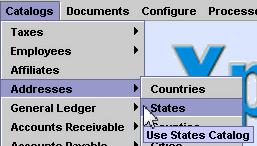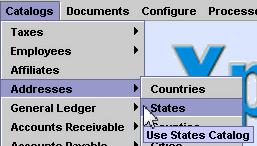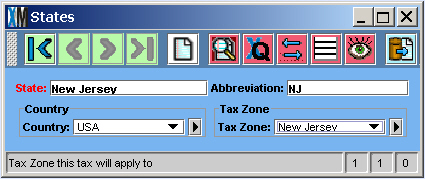States Catalog
You can configure XpertMart™ to
allow you to enter the state in which the clients address exists in two
different ways. You can either either write out the name of the state
or use the States catalog to enter all the states you might use. If you
enter the name of the state manually you most likely will not have
consistent names for the states, some may be entered with the full
name, some may be entered with abreviations, not to mention typos that
may occur.
Another advantage of using the States Catalog in the clients address is that you can then obtain different Tax Zones for the clients depending on which state they belong to.
To open the States Catalog you select it from the Catalogs - Addresses - States menu option as shown below:
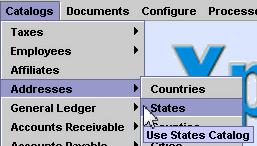
Once you select this option the States Catalog will open as seen in this screen shot:
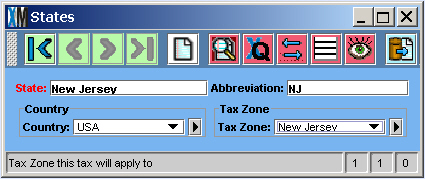
State: In the State field you should type the full name of
the state. This field name is in red which indicates that this field
should contain unique content. You should not have duplicate state
names.
Abbreviation: In the Abbreviation field you should type the abbreviation you wish to use for the state.
Country: If you will have clients from various countries then you
should enter the countries in the Countries catalog and select which
country each state belongs to. If you do not need to specify which
country the clients are from then you can leave this field
blank..
Tax Zone: Here you select the Tax Zone that corresponds to this
state. XpertMart will use this Tax Zone to calculate sales tax if the
system is configured to use the State's Tax Zone to calculate sales tax. You can find out how taxes are calculated at this Taxes link.
Copyright © 2002 XpertMart
* Return
to Table of Content