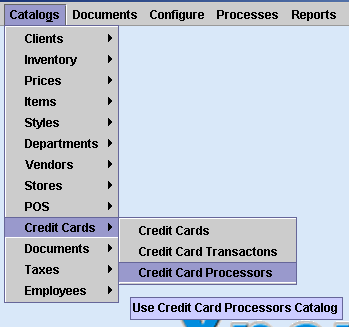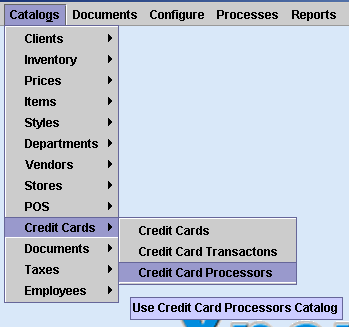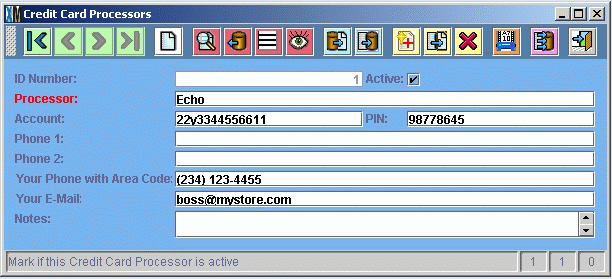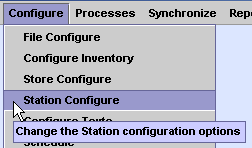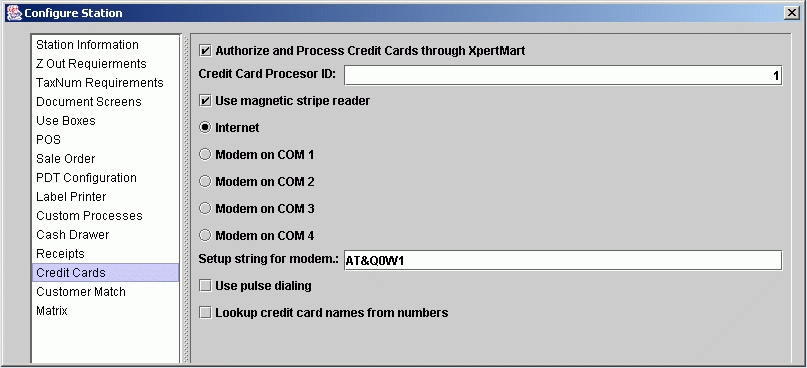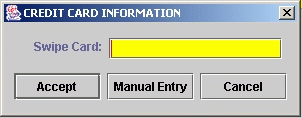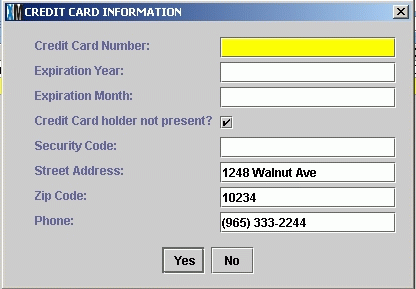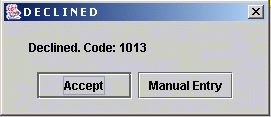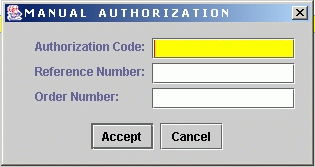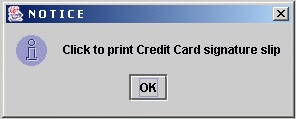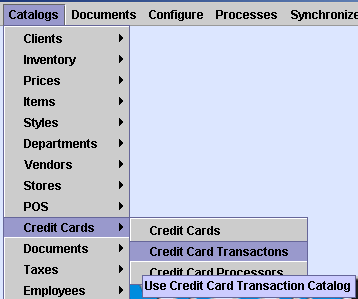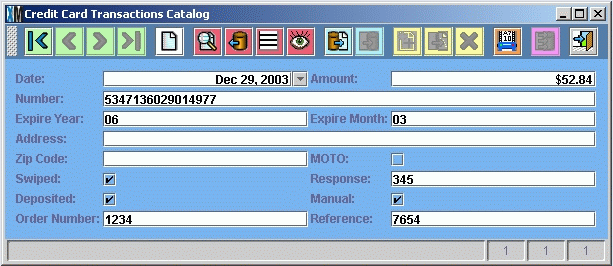Xpert Credit Card Processing
You can use Xpert Credit to authorize credit
card transactions directly through XpertMart.
Configuration
To authorize credit card transactions through XpertMart
you first need to add the credit card processors information to the Credit
Card Processors Catalog. To open the Credit Card Processors Catalog you
select the option from the main menu as show in this screen shot:
Once you open the catalog it will look like this:
Please note that the first field is the ID Number that
will be assigned to this credit card processor. You will need this number
to finish the configuration so please write it down.
You must enter the name of the credit card processor
in the field titled Processor. The other four fields that must be entered
are the Account, PIN, Your Phone with Area Code and Your E-Mail.
In the Account field you put your acoount number (Echo
or other processor approved by XpertMart), in the PIN field you put your
Pin number assigned by the processor.
In the "Your Phone with Area Code" you must put the
ten digits of your phone number including phone number. Likewise in the
"Your E-Mail" field you must enter your active E-Mail. Both the phone number
and E-Mail address would be used by the credit card processor to contact
you if there were a doubt about any credit card authorization. For this reason
it is important that these be correct and kept up to date.
You also need to configure some options in the station
configure. To open station configure you select the option from the
main menu like this:
Once you open station configure you select "Credit Cards"
on the left side. This will show you the following window:
You have to check "Authorize and Process Credit Cards
through XpertMart" so that XpertMart will request authorization everytime
you make a sale via credit card.
In the box below, you must put the Credit Card Processor
ID, which you can get from the Credit Card Processors catalog register for
the processor you want to use. (You were asked to write this down above.)
Normally if you are authorizing credit cards through
XpertMart at a normal point of sale you will want to use a magnetic stripe
reader. If you are using s magnetic stripe reader you should check this box.
You then select the method you will use to contact the credit card processor.
Normally this is Internet. If you want to authorize credit card transactions
via modem, then please contact technical support at XpertMart.
You must exit XpertMart and reenter XpertMart in order
for the configuration changes to take place.
Operation
Once you have configured XpertMart
as specified above, when you make a sale and select the credit card payment
type, you will see this window appear:
At this point if you have a magnetic stripe reader and
have the customers credit card, all you have to do is to swipe the credit
card through the reader.
If you do not have the customer's credit card present
or it was not read correctly instead of swipping the card you should click
on "Manual Entry". Once you click on this option this window will
appear:
You must enter the credit card number here in the first
field. Enter the Expiration Year as two digits (i.e. 05). Enter the Expiration
Month as two digits (i.e. 12 or 03).
If you are making a phone, mail or other sale
where you do not have the customers credit card in your hand then you must
check the box that says "Credit Card holder not present". By default this
box is checked here since you chose manual entry.
Most credit cards have a security code which should
be entered in the Security Code field if your credit card processor requires
this information. (Currently Echo does not require this information.)
If you have entered the customer information in the
customer's catalog and put the customer on the invoice (highly recommended),
it will automatically put the address and phone number of the customer in
this window. You may add or correct the address and phone number information
here if you wish.
Once you have entered all the fields correctly you click
on Yes to send the data for authorizacion.
Authorization Response
There are only two basic responses we are interested
in once we request authorization. If the credit card was declined for whatever
reason, you will see this window appear:
The code on this Declined window specifies the reason
why the authorization was denied. (You can get a list of reasons from XpertMart
if you wish.)
If for some reason the charge cannot be authorized online
but you are able to call in and get a verbal authorization, then you can
click the Manual Entry button and proceed to enter the authorization information
in this window that will appear:
You need to enter here the Authorization Code, the Reference
Number and the Order Number. It is important to note that this is what is
called a "forced" authorization and XpertMart does not check any of these
codes or numbers to see if they are valid or not. You are basically just
storing the information and you are responsible for its validity.
If the charge is authorized automatially or manually,
you will that the credit card number and the authorization number appear
on the payments detail of the invoice as seen here:
Once the credit card is authorized you can proceed to
print the sale via F12. When you print a sale that is paid for by a credit
card that was authorized through XpertMart you will see this window appear:
This allows you to cut off the sales receipt from the
printer (if it does not do an automatic cut) and then to print the Credit
Card Signature slip. Hitting Enter or clicking on Ok will print out the
Credit Card Signature Slip.
Transaction Catalog
XpertMart keeps a record of every credit card authorization
request. This is kept in the Credit Card Transactions Catalog. To open this
catalog you select the option from the main menu as shown below:
Once you select this option you will see the catalog open
as show here:
As you can see, for each transaction you can see the Date,
Amount, Credit Card number, Expiration Year, Expiration Month, Address, Zip
Code and processing information.
MOTO, indicates that this transaction was either a Mail
Order or Phone Order which means that the credit card was not present for
the transaction.
Swiped, means that the card was read through the magnetic
reader.
Response, is the response code. If authorized this is
the authorization number, if the transaction was not authorized then this
will just say "Declined".
Deposited, is checked if a deposit was requested of the
authorized amount.
Manual, indicates a "forced" or manual authorization.
Order Number and Reference are the numbers returned by
the processor or entered manually.
NOTE: The information in the Credit Card Transactions Catalog is very
sensitive and confidential since it contains credit card numbers and expiration
dates. You should make sure that you are using XpertMart's security so that
only the most trusted people can use this catalog. You also should use a
firewall so that noone outside your network can access your database and
gain access to this information. As an added security measure you should
change the database server's password instead of using the standard default
password. If you change the database severs password you must also change
it in XpertMart's configuration. Please request help on how to do this.
end