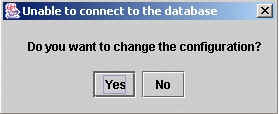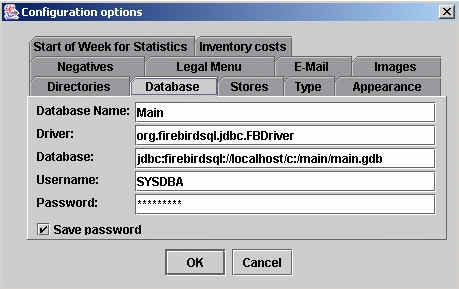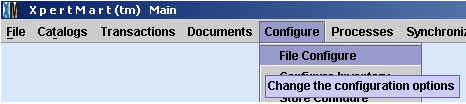Installing XpertMart
™ on a Hybrid Macintosh/PC Network
XpertMart™ will run equally well on either
the Windows™ or Mac™
OS X operating systems. For this reason you can also run XpertMart
™ on a network consisting of a mixture of Mac
™s and PCs.
Currently XpertMart™ is tested to run on any
of the following databases: Interbase™, Firebird
™ (Firebird is a "branch" off of the original Interbase open
source database), Oracle™, PostgreSQL
™ and MySQL™. As shipped, XpertMart
™ runs on Interbase™ on Windows
™ and Firebird™ on Mac
™ OS X.
These instructions tell you how to configure for either Interbase
™ or Firebird™.
When you run XpertMart™ on a network you
install the database server on only one of the machines. All the machines
use the same database server. On a mixed Windows™
and Mac™ OS X network you would either
install Interbase™
on a Windows™ machine
or Firebird
™ on a Mac™ OS X machin
e.
All XpertMart™ needs to know to run on
any kind of network is where the database server and database are located.
If you start XpertMart™ and it does not
know where to find the database server, or the database server or database
is not working properly XpertMart™ will
display this window and message:
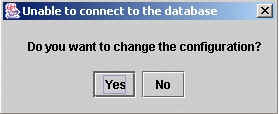
If you answer yes to this message then XpertMart
™ will display the File
Configuration
window open to the Database tab
as shown below:
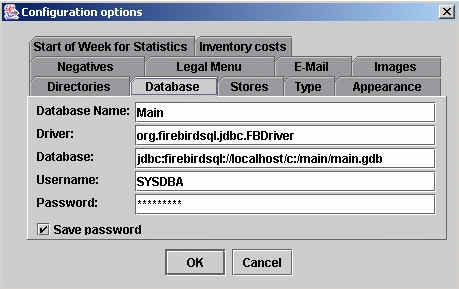
You can also open this window from the Main Menu choosing this option:
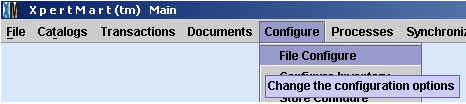
Only the entry titled "Database" changes from one machine to other on the
network and from Windows™ to OS X.
The database line actually has three parts to it. There is the designation
of the type of JDBC interface to the databse, the machine which hosts the
database and the file which contains the database.
JDBC Interface to Database
The text "jdbc:firebirdsql:" refers to the JDBC interface to the database.
You use the same text both for Interbase™
and Firebird™ database servers.
Machine Which Hosts the Database
The text "//localhost/" refers to the machine which hosts or has the database
server installed. (The name localhost is interpreted to mean that the database
is on the same machine.) You can put the IP address of the machine here as
in "//192.168.0.34" or the name the machine has on the network such as "//officecomputer/".
The important thing is that the machine which has XpertMart
™ installed can "see" the machine that hosts the database
server. This can be tested via the Ping command in either a command (Windows
™) or terminal (Mac™ OS X)
window. Examples of this are: "ping localhost", "ping 192.168.0.34" or "ping
officecomputer". If the Ping command says it cannot find the specified computer
or address then XpertMart™ will not be
able to find it either. If the Ping command finds computer on the network
then XpertMart™ will also find it.
It is best that the computer's name be only one word and not two or more
words separated by spaces.
NOTE: Interbase™ and Firebird
™ use ports 3050 and 3060 to receive and send information
from and to the database. Make sure your firewall does not block these ports
so that XpertMart™ can work with the database
server.
File Which Contains the Database
The text "C:/Main/Main.gdb" specifies the location of the file on the host
machine that contains the database. On a host Windows™
machine it would begin with the driver letter, on a host Mac
™ OS X machine it would begin with the file root as in this
example: "/Main/Main.gdb".
It is important to note that you specifiy the file which has the database
on the host machine, not on the machine running XpertMart
™. So even though you are running XpertMart
™ on a Mac™ if the database
server is on a Windows™ machine then you
have to specify the drive letter as in: "C:/Main/Main.gdb". Likewise if you
are running XpertMart™ on a PC but the
database server is hosted on an Mac™ OS
X machine then you do not specify the drive letter as in: "/Main/Main.gdb".
Sample Configurations
Database text to point to a database on a Windows™
machine: jdbc:firebirdsql://windowsPCname/c:/main/main.gdb
Database text to point to a database on a Mac™
OS X machine: jdbc:firebirdsql://MacName/main/main.gdb
Copyright
© 2003 Dinari Systems LLC