XpertMart™ runs on a "platform" created by three other applications: it needs the JRE (Java Runtime Environment) to communicate with your computer, it needs InterBase to store data and it needs InterClient to move information between Java and InterBase. If any of these three programs are not properly installed on your computer, then XpertMart™ cannot run.
If you are having trouble running XpertMart™ then you need to test to make sure that each one of these programs is working properly. Do this in three steps:
1) Begin by testing the JRE.
2) After you've verified that the JRE is installed, test to make sure that InterBase is installed
and can read from the database you registered. InterBase may be installed
but not running. You know InterBase is running if you see this icon ![]() in your System Tray. If InterBase was installed but not running, go
to the Start Button and find InterBase in the Programs menu and launch it.
Make sure you configure InterBase to launch automatically every time you start
Windows.
in your System Tray. If InterBase was installed but not running, go
to the Start Button and find InterBase in the Programs menu and launch it.
Make sure you configure InterBase to launch automatically every time you start
Windows.
3) Once you've confirmed that the JRE and InterBase are installed correctly, the next step is to see if InterClient has been properly installed. You need to run a test to make sure that InterClient is communicating successfully between InterBase and Java. To do this, you need to open the the Communications Diagnostic utility as shown:
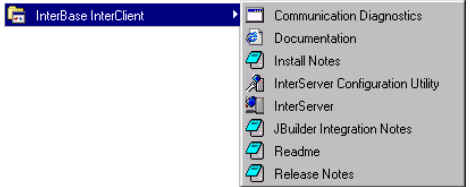
The Communications Diagnostic window that opens will ask you for information on how to find the database you are using and how long you want to run the test before it gives up. You need to enter the following information:
InterServer Host: Enter "localhost" unless you are on a
network, in which case you need to enter
the name of the server you are using.
Database File: Enter "C:\Main\Main.gdb"
User: Enter "SYSDBA" or whatever user name you chose when you
registered the database
Password: Enter "masterkey" or whatever password you chose
when you registered the database
Timeout: Enter "90" as ninety seconds should be more than enough
time to run the test.
When you are done filling in this information, click <Test>. If the test was successful, you will see the message "No Instalation problems detected" at the bottom of the screen as shown below.
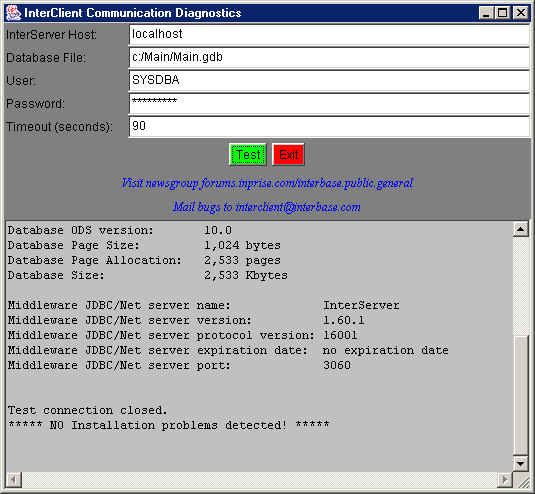
If there was a problem, there will be a short error message which should help you locate the problem.
If the Communications Diagnostic is successful and you are having a problem
launching XpertMart™ you can safely conclude that
the problem does not lie in Java, InterBase or InterClient.
Copyright © 2002 XpertMart