If you want to practice ringing up transactions in XpertMart™ before doing it for real, you will want to setup a special
database that you can practice with. Recall that all of your data is stored
in a database called Main.gdb in the C:/Main directory. Any time you
modify the database such as by adding a new Style or making an Invoice, this
information gets written into the C:/Main/Main.gdb database. As you
will learn when you read about our Philosophy
of Control, you cannot erase transactions once they are made. Therefore,
you want to be very careful about ringing up dummy transactions because these
will get recorded into your database and distort your sales figures.
After you have entered sufficient data into your real database (C:/Main/Main.gdb)
to practice with, make a copy of it exactly as you would if you were making
a backup, only this time rename it "MainPractice.gdb".
![]()
Next, go to the File Configure Menu
in the Configuration Menu and select the
Database Tab. This is where you
tell XpertMart™ where to look for the database file
you want to use. By default XpertMart™ looks for a
file called Main.gdb in the C:/Main
directory. When you are ready to start practicing, you will want to change
this configuration option so that it points to MainPractice.gdb as shown
below:
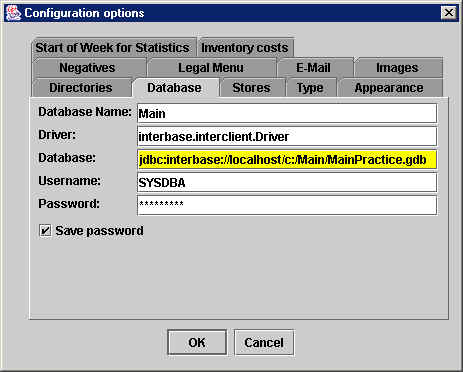
You must exit the system for the change to take effect. When you reenter, any modification to the database will be written onto the MainPractice.gdb file (and not the Main.gdb file). Practice away!
When you are done practicing and ready to go back to working on your real
database, once again enter the Configure>FileConfigure>Database
Menu and point XpertMart™ back to the Main.gdb
file, as shown below.
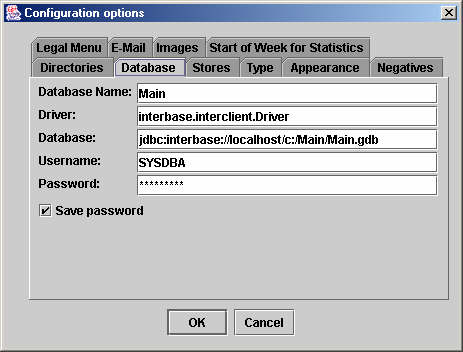
IMPORTANT NOTE: XpertMart™ looks for a database named
exactly the way you named the file in the Configure>FileConfigure>Database
Menu. If you make a mistake entering the name of the database and accidentally
enter "MainParctice.gdb" for example, the system will look for a database
filed named exactly that. (XpertMart™ is, after all,
an inventory control system and not a mind reader). And then you will be
out of luck because no such file exists and when you launch XpertMart™ it will seem that it has gotten stuck or frozen up, and
indeed it has, looking for a file that does not exist.
Fortunately there is a way out. The information you enter into the Configure>FileConfigure>Database
Menu gets automatically written into a small file called GeneralConfig
that is stored outside of your database file. So if you accidentally entered
"MainParctice.gdb" this is where that file name got stored. If you delete
the GeneralConfig file found in C:/Main,
XpertMart™ will automatically revert back to looking
for a database file called Main.gdb. The next time you launch XpertMart™ it will automatically regenerate the GeneralConfig file.
Just remember that when you get back into the system you are back to using the real database file and not the practice one.
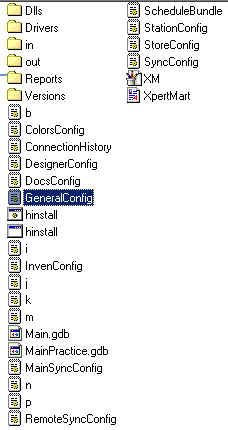
Copyright © 2002 XpertMart