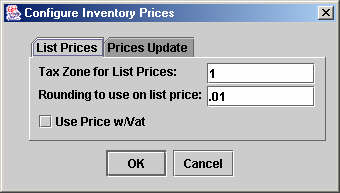
Chapter Topics
Rounding the List Price
Rounding Prices in a Price List
Rounding your prices is one of the oldest tricks in the retail playbook.
It is incredible how many shoppers believe an item is costing them $12 instead
of $13 when they see the price tag with $12.99 on it. XpertMart™ gives you the tools you need so that this price rounding
occurs automatically.
There are basically two places where you can setup price rounding, depending
on whether you want to round the List Price
of items or whether you are rounding the prices of a specific price list. Since you can sell at List
Price or you can sell at the price appearing on a given price list you might
want to use both methods. Even if you don't sell at List Price some retailers
like to print these prices out and display them (so they can show their customers
how much they are saving) so you may want to round your List Prices even
if you don't use them for Transactions.
Rounding the List Price
If you want to round List Prices,
open the Configure>Inventory
Configure Menu and select the List Prices tab. Enter the amount you want XpertMart™ to automatically deduct from your List Prices. In the
example below, XpertMart™ will subtract $0.01 from
every price, turning $13.00 into $12.99. However, note that the rounding
you set here will only cause take effect when you do a mass price change to the Styles
List Price via Processes>Prices
and Costs>Change Style Price or Cost. (If the only change you want
to make to your List Prices is the rounding then simply use a multiplication
factor of 1 to make sure nothing else is changed).
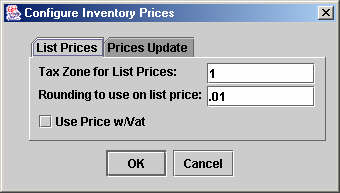
If you have selected the "Use Price w/Vat" checkbox then the system will
round to the unit specified the List Price with
VAT. If you have not selected this checkbox then it will round the List Price before tax.
Rounding Prices in a Price List
If you want to round the prices in the Prices Catalog of a specific price list, use the
"Round To" and "Round Adjust" fields in the catalog. You have to enter these
values individually into each record in the catalog or use the Replace Where
function to set these values for multiple records at once.
When the Update Prices process is run
(and only then), XpertMart™ will round the prices
as per these values. The system rounds the price off to an even unit specified
in "Round To" field. Then it subtracts from this rounded price the "Round
Adjust" amount. If you are setup (for that particular price list) to
use VAT the system will round the Price with
VAT, otherwise it will round the price before VAT or tax.
![]()
Example1: If you set the Round To value at $1.00 and the Round
Adjust value to $0.02 then all of your prices will end in $.99 ($1.00 - $0.02
= $0.99). Your prices will be $12.99, $29.99, and so on.
![]()
Example 2: If you set the Round To value at $0.50 and the Round Adjust
value to $0.01 then all of your prices will end in $.49 or $.99 ($0.50 -
$0.01 = .49 or .99). Your prices will be $12.49, $23.99, and so on.
This is the formula that XpertMart™ uses internall
for the rounding:
Price that is being rounded + ("Round To" value
/ 2)
So if the price that is being rounded is $12.56 and the "Round To" value is $1.00 then the price becomes $13.06. XpertMart™ then drops the fractional part and it becomes $13.00. Finally, it subtract the amoun in the "Round Adjust" field.
Copyright © 2002 XpertMart