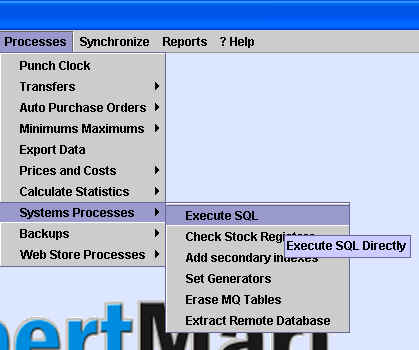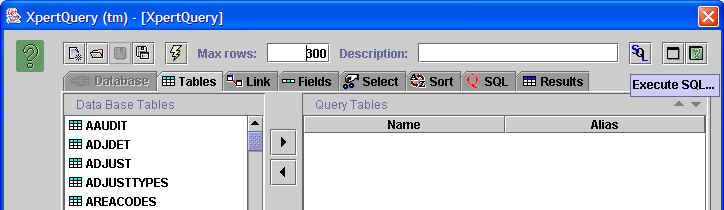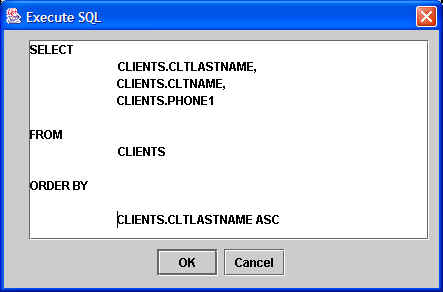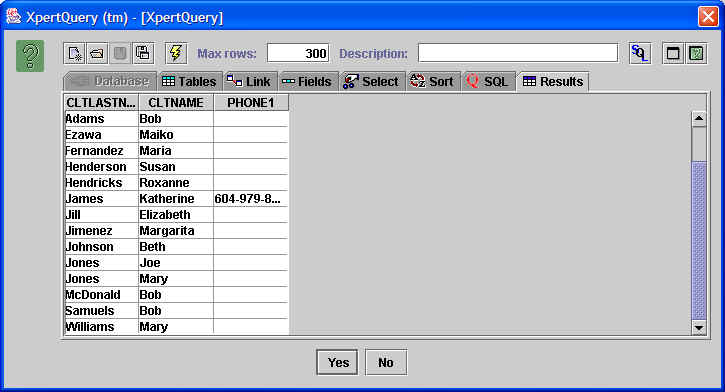Execute SQL
One of the advantages of using XpertMart™
is that it runs on any SQL database. This means that expert users who
are familiar with Structured Query Language can execute SQL commands
directly into the database. These commands can be used to verify data
in the database or even to make modifications to the database. Most
users will never need to use this feature. You should only execute SQL
commands if you have prior experience using them.
To execute an SQL command directly, go to Processes>System
Processes>Execute SQL:
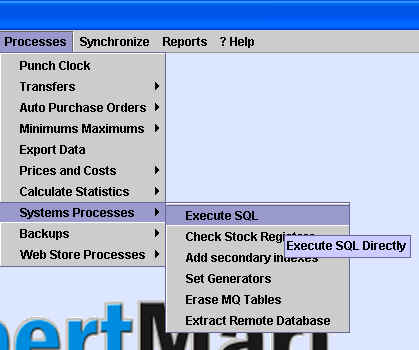
This will open up the XpertQuery™
window you use for other operations. However, in this case there is
an extra button, the Execute SQL button as shown below:
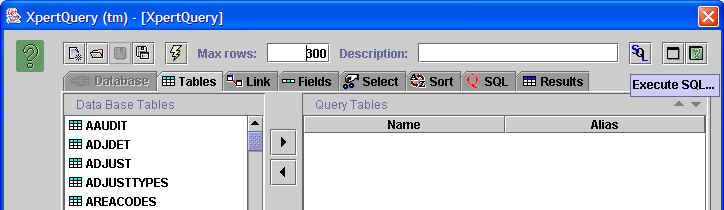
When you click on the Execute SQL button a new window will open. The
window will contain the SQL statement previously created through the XpertQuery™
module. If no selection criteria has previously been created, you will
only see "SELECT * FROM" in the window. You can erase any text that is
there and manually enter your own SQL statement. This command will be
sent directly to the database you are
connected to. (Obviously, the success of the SQL command and the
results it creates are the user's responsibility).
You can also use XpertQuery™
to build the SQL statement before clicking on the Execute SQL button.
Then open the Execute SQL window and make any edits you'd like.
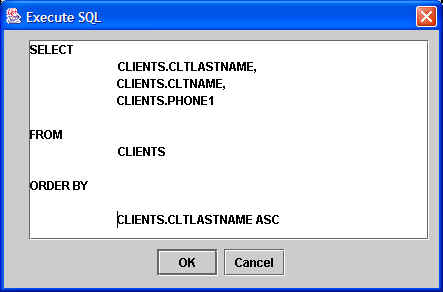
If the SQL command you execute returns data you can view these by
clicking on the Results tab in XpertQuery™,
as shown below:
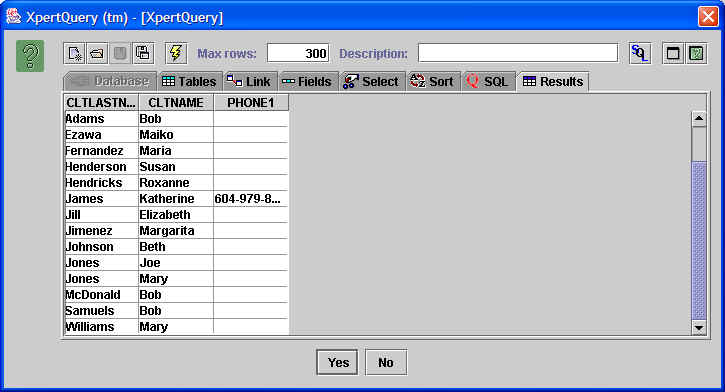
The Execute SQL command is very powerful and therefore potentially very
dangerous since it makes irrevocable changes to your database. (There
is no "undo"). Therefore, access to the Execute SQL command should be
restricted using the Security module.
Copyright © 2004 Dinari Systems LLC