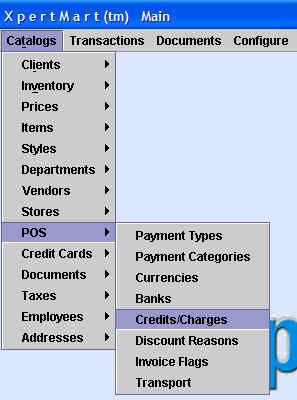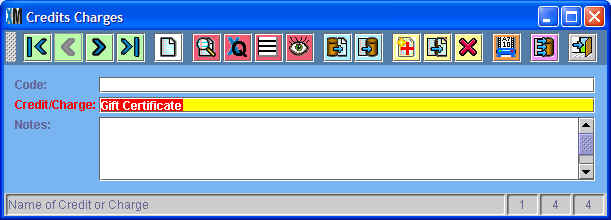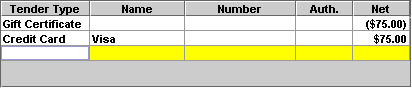Gift Certificates
Chapter Topics
Credits/Charges in a Transaction
Credits/Charges Catalog
Issuing Gift Certificates as Charge on Invoice
Issuing Gift Certificates as Tender Type
Redeeming Gift Certificates as Credit on Invoice
Redeeming Gift Certificates as Tender Type
There are three different ways to issue and redeem Gift Certificates in
XpertMart (tm). In this document we will explain each of these ways of
handling Gift Certificates. This will allow you pick the handling that
best fits your needs.
The three ways of handling Gift Certificates are:
1 - Issue Gift Certificates as a Charge on an invoice and redeem Gift Certificates as a tender type.
2 - Issue Gift Certificates as a Charge on an invoice and redeem Gift Certificates as a Credit on an invoice.
3 - Issue Gift Certificates as a tender type and redeem Gift Certificates as a tender type.
Credits/Charges
in a Transaction
The Credits/Charges field in the Invoicing
screen is used to add a charge or credit to the customer's total
sale that is not itself an item from your Items
Catalog. The Credits/Charges field allows you to use XpertMart™
as a "cash register" and take or give the customer money without
subtracting merchandise from your inventory. The Credits/Charges field
is very flexible as it lets you enter any amount (unlike the Items detail area where the price
is "pulled" from the Items Catalog).
Examples of charges you may need to add to a sale are: shipping,
alterations and gift wrapping. An example of a credit given to a
customer might be a trade-in of an older item. Any credits or charges
you enter into the Credits/Charges field will show up in your daily Payments Journal reports but will
generally not show up in your sales analysis reports (since they are
not regular merchandise that you sell).
One of the ways to issue a Gift Certificate in XpertMart™
is through the Credits/Charges field.
Credits
Charges Catalog
To use the Credits/Charges field in the Invoicing screen you first have
to define which credits and charges will appear in the drop-down menu.
You do this by populating the Credits Charges catalog which is found by
going to Catalogs>POS>Credits/Charges:
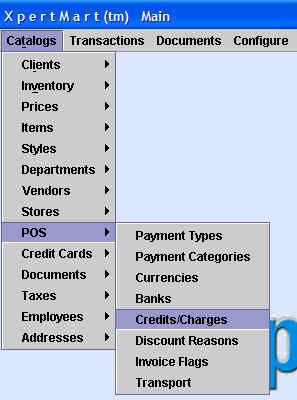
Once the Credits Charges catalog opens up, add an entry for each type
of charge and credit that you plan on use. Make sure you create an
entry for Gift Certificates, as shown below:
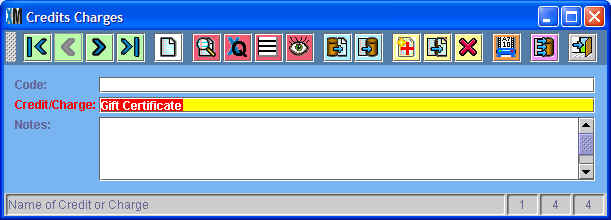
Issue Gift Certificates as a Charge on an invoice and redeem Gift Certificates as a tender type.
First we explain how to issue a Gift Certificate as a charge and then futher down how to redeem a Gift Certificate as a tender type.
Issuing
Gift Certificates as a Charge
When a customer buys a gift certificate, select Gift Certificate from
the Cr/Ch Type drop-down menu. Enter the amount of the gift certificate
in the Credit/Charge field. In the example below the customer is buying
a $20 gift certificate.

You will notice that the amount entered in the Credit/Charge field is
added to the Subtotal yielding a new Total amount. The Credit/Charge
will appear on the customer's sales ticket.
The Gift Certificate charge can be added to an Invoice that contains
items or you can ring it up on its own without any items on the invoice.
Note: XpertMart™ itself will not print a
Gift Certificate and there is no way for the system to know whether a
gift certificate being redeemed is authentic. Therefore, you should
have gift certicates printed professionally that are difficult to
falsify.
The advantage of issuing Gift Certificates as Invoice Charges is that
sales are not double counted as merchandise sales. Suppose a cusotmer buys a $50 gift
certificate for his wife. A week later the wife buys a $50 garment
using the gift certificate. If you follow the steps outlined above,
your merchandise journal reports will show that you sold $50 worth of
merchandise, not $100. Likewise sales reports run looking at invoice subtotals will not include gift certificates.
Redeeming
Gift Certificates as a Tender Type
When a customer is ready to redeem the gift certificate they can use it
as a Tender Type. Gift
Certificates can be used as the only tender type or in combination with
other tender types such as cash and credit card.

If the customer is buying an item whose value is less than the gift
certificate then you could give them change using cash or as a Store
Credit (see the next chapter
to learn how).
Issue Gift Certificates as a Charge on an invoice and redeem Gift Certificates as a Credit on an invoice
To issue Gift Certificates as a Charge on an invoice follow the steps mentioned above.
Redeeming
Gift Certificates as a Credit
When a customer presents a gift certificate to apply towards a purchase, select Gift Certificate from
the Cr/Ch Type drop-down menu. Enter the amount of the gift certificate
as a negative number in the Credit/Charge field. In the example below the customer is applying
a $20 gift certificate to the purchase.

You will notice that the amount entered in the Credit/Charge field is
subtracted from the Subtotal yielding a new Total amount. The
Credit/Charge
will appear on the customer's sales ticket.
Issue Gift Certificates as a tender type and redeem Gift Certificates as a tender type
Issuing
Gift Certificates as a Tender Type
When a customer buys a gift certificate you can register it
as a Tender Type.
You select Gift
Certificates from the tender type menu and enter the amount of the Gift
Certificate you are selling as a negative amount. Then select the
tender type the customer will use to pay for the gift certificate. In
the example below you can see that a Gift Certificate was sold with a
value of $75 and entered as negative -75.
You can combine the sale of a Gift Certificate as a tender
type with a sale of merchandise if you wish. The total to pay
would be the total for the merchandise sold plus the amount of the gift
certificate.
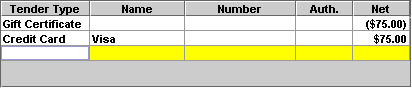
To redeem a Gift Certificate as a tender type follow the instructions given above.
The advantage of issuing Gift Certificates as tender type and redeeming
Gift Certificates as a tender type is that neither the issuing or the
redeeming will affect the subtotal or total of the invoice.
Copyright © 2009 Techsoft Inc.