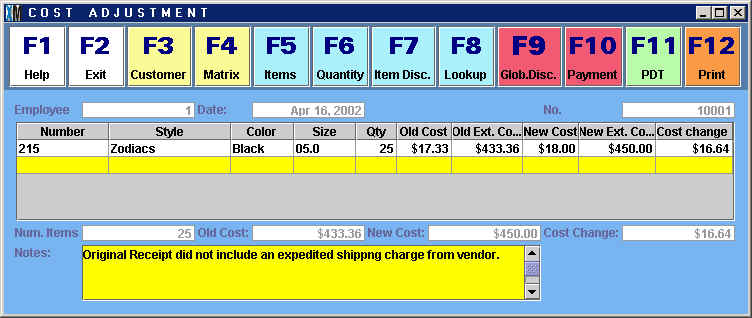
Chapter Topics
When to Make a Cost Adjustment
How to Make a Cost Adjustment
When to Make a Cost Adjustment
The Cost Adjustment is a transaction that can only be done at the
Main station. A Cost Adjustment lets
you set a new Inventory Cost for an
Item regardless of that Item's Order Cost
or prevailing Inventory Cost. In addition to being able to make a Cost Adjustment
manually by opening the Transactions>Cost Adjustment screen, Cost Adjustments
are also generated automatically whenever you use the Mass Changes to Prices and Costs tool
to modify a cost.
Cost Adjustments should be used sparringly since tampering with your costs
will change your profit margins--the single clearest indicator of the health
of your business and its component parts. By the same token, when you configure
the Security system, only a select few such as
the owners and general managers of the retail enterprise should have the
authority to change costs.
Cost Adjustments are usually necessary under two circumstances: 1) when
Receipts have not been made for merchandise that
has already been sold, and 2) the user has done such a poor job capturing
costs when making Receipts that it is better to wipe the board clean and
begin averaging costs again. Obviously either one of these reasons is indicative
of an operational failure in your retail enterprise. If XpertMart™ is being used properly you will rarely have to make use
of this transaction. (Which is yet another reason to restrictive the use
of Cost Adjustments: they can become an easy way brush sloppy bookkeeping
under the carpet).
How to Make a Cost Adjustment
The Cost Adjustment screen looks a lot like any other transaction
screen. Refer to the Transactions topic before
reading the rest of this chapter which covers only those elements specific
to Cost Adjustments.
Enter the item(s) whose Inventory Cost
you want to adjust into the Items Area
of the transaction screen. In the example below, the user is adjusting the
Inventory Cost of Item #215, the Black, Size 5.0 Zodiac platform mule.
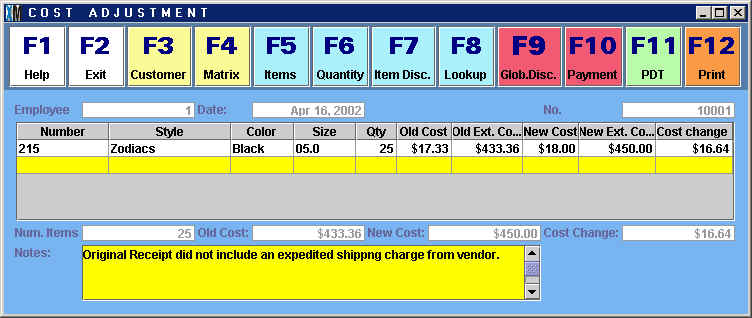
In the "Quantity" column you will see the number or pieces currently in stock,
25 in this case. The "Old Cost" column displays the prevailing Inventory Cost for that item, i.e. the
moving average of Net Costs on Receipts to date.
The "Old Extended Cost" column multiplies the Old Cost by the Quantity. None
of these fields can be edited.
Enter the cost you want to assign to the item into the New Cost field.
The amount you enter here will become the new Inventory Cost for the item and overwrite
the old one when you press <F12>. The "New Extended Cost"
column shows you how much it is costing you to keep these pieces of merchandise
in stock as it multiplies the New Cost by the Quantity.
The "Cost Change" column shows you the net difference between the Old Extended Cost and the New Extended Cost. A positive number indicates an increase in the cost of the item (and by extension a decrease in your profit) and vice-versa. In the example above, the user has changed the old Inventory Cost for this item from $17.33 to a new Inventory Cost of $18.00. Since he has 25 of these Zodiacs in stock, the Cost Adjustment is effectively costing him $16.64.
Keeping with our Philosophy of Control, every time you create a Cost Adjustment a new entry is made into the Cost Audit Log. The example below shows that the Cost Adjustment made on April 16th set the new Inventory Cost to $18.00.
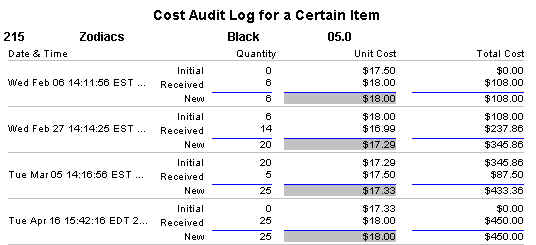
Copyright © 2002 XpertMart