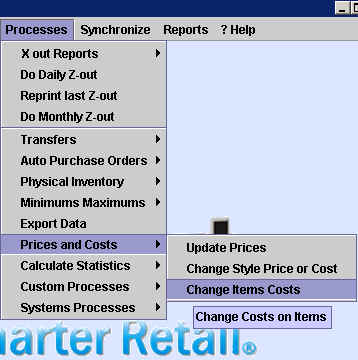
Chapter Topics
The Problem
The Solution
The Problem
In an ideal world you would begin using XpertMart™ just before opening your store for the very first time.
And taking the fantasy one step further, in this ideal world all of your
merchandise would arrive with tidy Receipts you
could enter into the sytem. This is because, as you may recall from the Costs topic, the only way to enter or modify a cost
into the system is through a Receipt or, less ideally, through a Cost Adjustment. If you do not use one
of these two methods, the system considers the cost of the merchandise to
be $0.
Now lets fast forward to the real world. Chances are, you have been running
your store for many years and XpertMart™ is not
your first inventory control system (though we are confident it will be your
last!) You have merchandise sitting around everywhere and don't have time
to recreate this ideal world, especially not when you have customers who
are eager to pay for this merchandise and take it.
But not so fast! If you just begin selling merchandise and do not take
the time to properly set your costs first, your profit margins will be absurdly
high and you will have no idea of spending all that time running your store
is actually a good idea. So let's go step by step and make sure you setup
your initial inventory the right way.
The Solution
Insead of recreating Receipts for all of the merchandise you have in stock,
what you want to do is use an Adjustment to
enter your initial inventory into the system. Refer to the Adjustments topic for more details. This will
set the stock levels for every Item correctly. However, Adjustments do not
change the cost of an item
one way or another. (Refer to the How Transactions Affect Inventory
topic to learn more).
Since you are not using Receipts, the only
way to change the Inventory Cost of
the Item is to use a Cost Adjustment.
Since it would take far too long to make Cost Adjustments for all of your
merchandise, there is a simple way to make mass changes to the cost of items.
Under the Processes>Prices and Costs menu, select Change Items Costs,
as shown below.
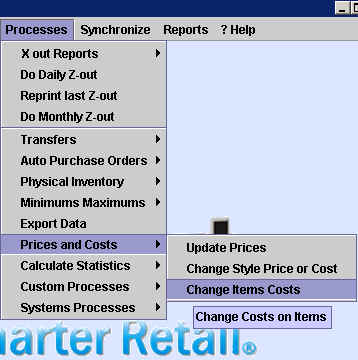
This will open up the following screen:
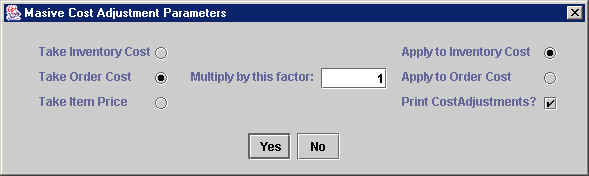
The screen that opens up gives you several options for changing prices
or costs. (To learn more about the other options available in this menu read
the Mass Changes to Prices and Costs topic).
In this particular case, what you want to do is take the Order Cost of all Items and "apply" it to
the Inventory Costs of all Items.
In other words, in the absence of Receipts for
your initial merchandise, you are telling XpertMart™
to assume that all merchandise was received (Inventory Cost) at the exact same cost
you expect to receive future merchandise (Order
Cost), i.e. there were no variations in cost.
Notice that the screen includes a "Print Cost Adjustments" checkbox. This
is because what you are in fact doing is creating Cost Adjustments--you are just making a
lot of them all at once. These Cost Adjustments will be stored in the Documents>Cost
Adjustment Catalog whether you choose to print them or not. An entry will
be made into the Cost Audit Log for every
item,
Once you press <Yes>, you will see the XpertQuery™ screen open up giving you the option to apply this change to only select merchandise. If you are running this process to set the Inventory Costs of all of your merchandise you will want to just press <OK> and not define in filtering criteria.
IMPORTANT NOTE: Obviously you will want to exercise extreme caution when
running this process. It is a sledgehammer, not a scalpel. If you run this
process after you have been inputting Receipts
into XpertMart™, you will overwrite the moving
average (Inventory Cost) that XpertMart™ has been building for each of your Items. You will be
back to square one and have a less realistic picture of your costs and, therefore,
your profits. In an ideal world (we're back!) you will never have to run
this process once you have entered all of your initial inventory into the
system.
Copyright © 2002 XpertMart