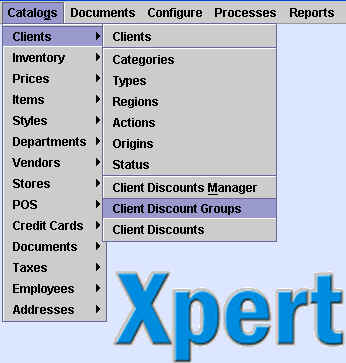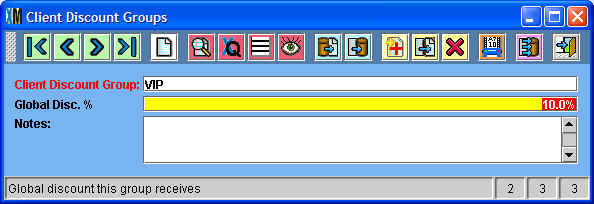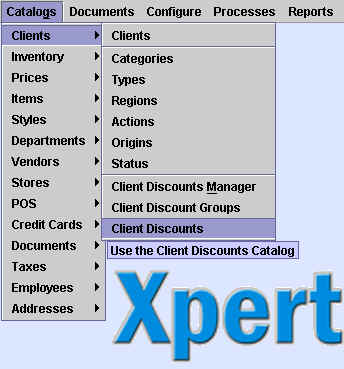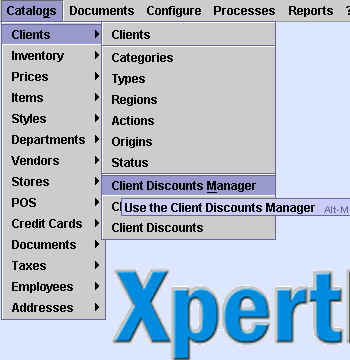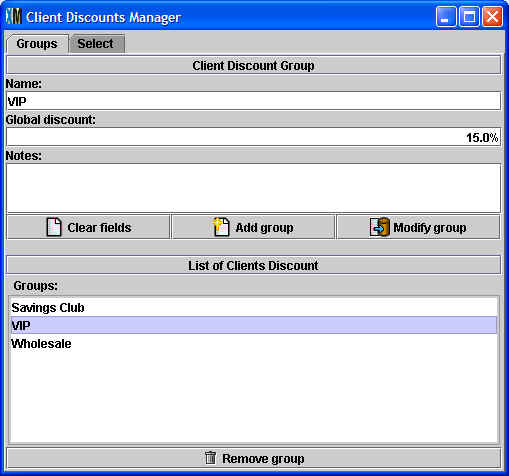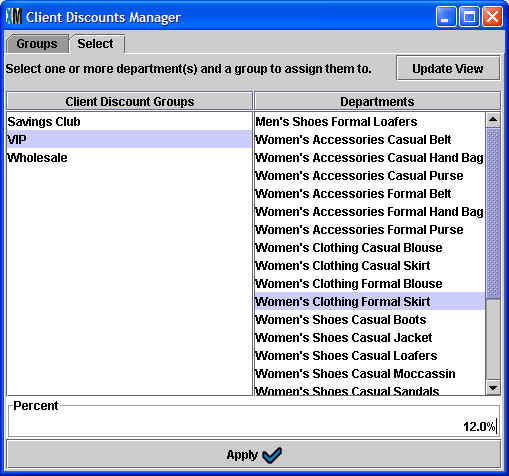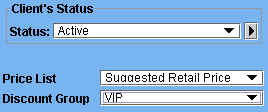Customer Discount Groups
Chapter Topics
Customer Loyalty Through
Discounts
Client Discount
Groups Catalog
Client Discounts Catalog
Client Discounts Manager
Assigning Customers to Discount Groups
Client Discounts at the Point of Sale
Customer
Loyalty Through Discounts
An integral part of any Customer Relationship Management (CRM) strategy is offering special
discounts to customers or clients that
are particularly loyal or important. XpertMart™
allows you to set up Client Discount Groups to automatically grant both
global discounts (over the
entire Invoice) and item discounts (for Items belonging to a certain Department).
There are two calatogs you will use to
setup Client Discount Groups: The Client Discount
Groups Catalog and the Client Discounts
Catalog. Futhermore, there is the Client
Discounts Manager tool you can use to quickly make bulk changes to
these catalogs.
Client
Discount
Groups Catalog
The Client Discount Groups catalog is opened by going to
Catalogs>Clients>Client Discount Groups, as shown below:
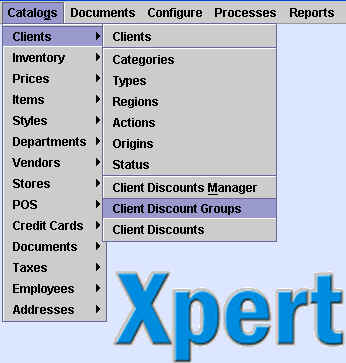
This will open up a catalog as shown below.
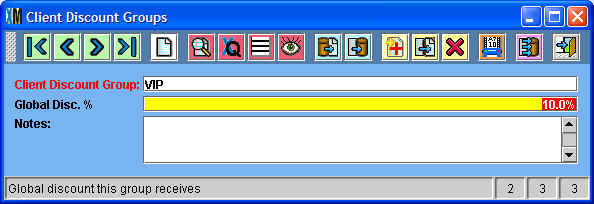
You can create as many Client Discount Groups as you'd like and give
them any name. You may want to offer different discounts to VIP
customers, to wholesale customers, and so on. If you want these
customers to receive a special Global
Discount at the point of sale, enter it in the
"Global Disc. %" field. Otherwise leave it blank.
Later you will need to assign individual customers
to a Client Discount Group.
Client
Discounts Catalog
The Client Discounts catalog is opened by going to
Catalogs>Clients>Client Discounts as shown below:
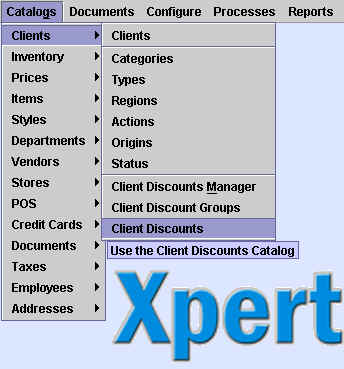
This opens the Client Discounts Catalog as shown below:

The Client Discount Catalog lets you assign Item discounts to all items
belonging to a certain Department, for a specific Client Discount
Group. The catalog has three fields: a drop-down menu that lets you
select a Discount Group (previously defined in the Client
Discount Group Catalog), a drop-down menu of Departments, and a Discount field. The
percentage you enter in the Discount field is the discount that every
item belonging to that department will receive.
Create an entry for every combination of Client Discount Groups &
Departments you want to create a special discount for. There is no
limit to the number of combinations you can create. You can use the Client Discounts Manager to quickly create
multiple combinations.
Client
Discounts Manager
The Client Discounts Manager is opened by going to
Catalogs>Clients>Client Discounts Manager, as shown below:
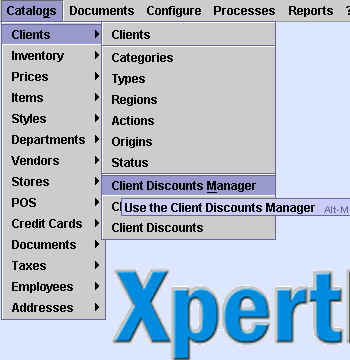
This will open a tool that is similar to the XpertSecurityManager™
module previously seen in the Security
chapter. The Client Discounts Manager window has two tabs: Groups
and Select. The Groups tab (shown below) lets you quickly add or edit
entries in the Client Discount Groups Catalog
discussed above.
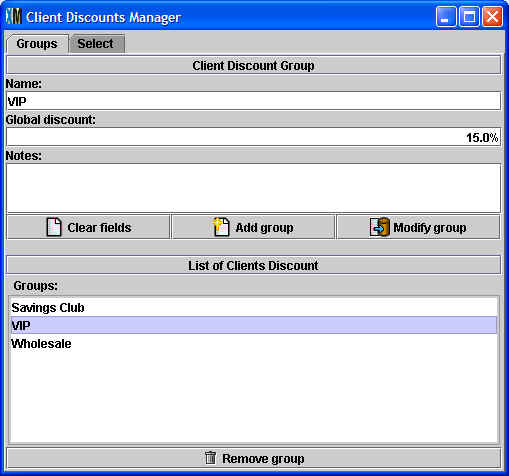
Click on the <Add group>
button to create a new entry in the Client Discount Groups Catalog.
Click the <Modify group>
button to edit and existing entry. Any change made will appear in the
Catalogs>Clients>Client Discount Groups catalog and vice-versa.
The Select tab lets you edit or create new entries in the Client Discounts Catalog, as shown below:
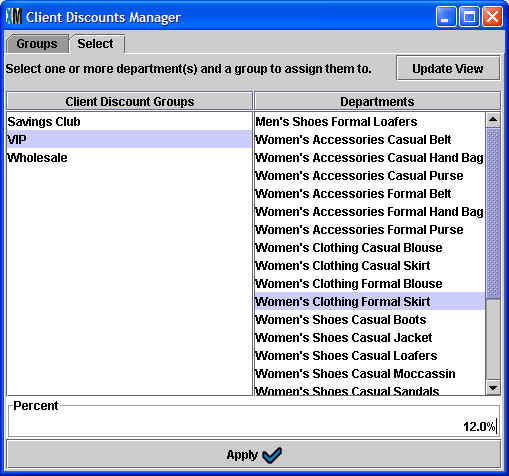
Every entry in the Client Discount Groups appears on the left side of
the screen and every entry in the Departments catalog appears on the
right. To enter a new combination, select a Client Discount Group and
then select the intended Department. Enter the Item-level discount you
want clients belonging to the Client Discount Group to receive. Click <Apply> for the change to take
effect.
In the example above, all customers belonging to the VIP group will
automatically receive a 12% discount on any item purchased belonging to
the Women's Clothing Formal Skirt department.
Any change made through the Client Discount Manager will be
automatically reflected in the Client Discounts
catalog.
Assigning
Customers to Discount Groups
Once you've created Client Discount Groups and created any
applicable global and/or item discounts to the groups, the last step is
to assign customers to those groups. To do this, open the Client Catalog and find the Discount Group
field. In the field you will see a drop-down menu that contains all of
the entries in the Client Discount Groups Catalog.
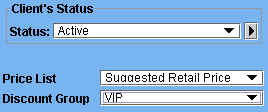
A customer can only belong to one group. If a customer is not eligible
for a special discount, you can leave the Discount Group field blank.
You can use the Replace By
Example feature to assign a large group of clients to the same
Discount Group at once.
Client
Discounts at the Point of Sale
When you ring up an Invoice in XpertMart™
and enter a customer, the system automatically checks if that customer
belongs to a Client Discount Group. If the
customer does belong to a group, the system then checks to see if there
is a Global Discount assigned to that group and enters it into the global discount field in the
Invoicing screen. Since the Global Discount is a percent of the total,
the new subtotal is automatically updated as items are added or removed
from the Invoice. (The user is free to then edit this discount if she
has permission to do this).
Next, as you add items to the Invoice the system checks to see if those
items (as well as and items entered before you entered a customer)
belong to a Department that has been assigned an Item Discount in the Client Discounts Catalog. The appropriate
discount is added in the item
discount field. Once again the user can edit this discount assuming
they have permission to do so.
The discounts are not mutually exclusive. To use the examples already
mentioned, a customer belonging to the VIP Client Discount Group would
get a 12% on any formal skirts that are purchased as well as an
additional 10% global discount over the total balance on the Invoice.
Note that for security reasons if a customer is added to an Invoice and
then removed before the transaction is closed out (by pressing <F12>), all discounts on the
Invoice are erased and set to zero. This prevents fraudulent use of a
certain customer to add discounts to an Invoice without a trace.
Since the Client Discount Groups and Client Discounts catalogs are synchronized out to the stores, you
can offer special discounts for a limited period of time to certain
customers. You can modify the global discount or item discount for a
given department and this change will be synchronized to each store.
Once the promotional period is over you would once again modify the
discount in the appropriate catalog and the change would be sent out in
the next synchronization.
Copyright © 2004 Dinari Systems LLC